A Guide on How to Increase WiFi Speed
A fast and stable WiFi connection has become essential in our increasingly digital lives. Whether it's streaming, gaming, or working from home, slow internet speeds can be incredibly frustrating. If you're in the UAE and wondering how to increase WiFi speed, this guide is for you. We'll walk you through practical steps to optimize your network without getting too technical. Let's dive in.
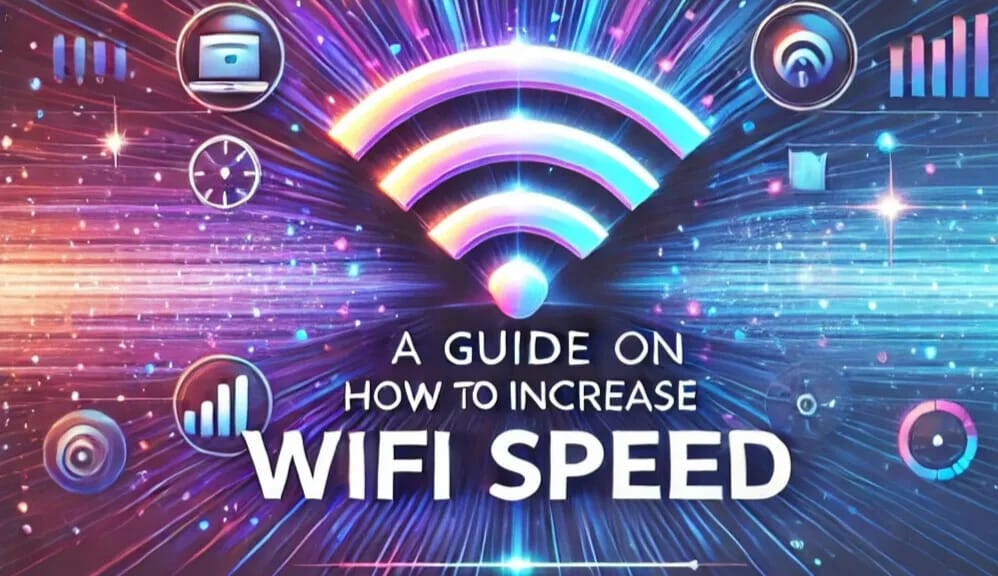
Restart Your Router & Devices
Sometimes, the simplest solutions are the most effective. Restarting your router clears its memory and allows it to reestablish a clean connection to your devices. Follow these steps:
- Unplug your router for about 30 seconds to ensure a proper reset.
- Turn it back on and allow it to reconnect to your devices.
- Restart your devices as well to refresh their connection settings.
Regular reboots can address temporary lags and help increase WiFi speed significantly.
Disconnect Unused Devices
Your WiFi bandwidth is a shared resource. If multiple devices are connected, they can slow down your internet speed. To increase WiFi speed:
- Identify all connected devices (check through your router settings to see a complete list).
- Disconnect any device not in use, such as old smartphones, smart TVs, or tablets that are unnecessarily consuming bandwidth.
- Use features like Quality of Service (QoS) to prioritize bandwidth for specific activities or devices, such as gaming or streaming.
Switch Wi-Fi Bands
Most modern routers offer dual-band WiFi: 2.4GHz and 5GHz.
- 2.4GHz provides a broader range but slower speeds and is ideal for general browsing and devices far from the router.
- 5GHz offers faster speeds but shorter coverage, making it ideal for streaming, gaming, or devices near the router.
To increase WiFi speed, connect bandwidth-heavy activities like streaming or gaming to the 5GHz network while reserving the 2.4GHz band for less demanding tasks.
Run a Virus Scan
Malware or viruses can affect your devices’ ability to utilize WiFi effectively. Conduct a virus scan to:
- Detect and remove any malicious software that might be using your network.
- Secure your connection from unauthorized access, which can drain bandwidth.
Free up processing power on your devices, ensuring smoother connectivity.
Using antivirus software regularly ensures your devices don’t compromise your WiFi speed.
Upgrade Your Router
If your router is over 3-5 years old, it might not support the latest technology needed to increase internet speed. Upgrade to a modern router with features like:
- WiFi 6 or WiFi 7 technology for faster speeds.
- MU-MIMO for handling multiple connections.
- Compatibility with higher internet speeds offered by your ISP.
Brands like MikroTik, Ubiquiti, TP-Link, and Cudy available at Bizaar can be excellent choices.
Adjust Antennas
Proper antenna positioning plays a crucial role in signal strength. For better performance:
- Position antennas vertically for horizontal coverage.
- Angle one antenna horizontally to improve vertical coverage.
- Ensure there are no physical obstructions around the router.
Relocate Your Router
The placement of your router significantly affects its signal strength. Follow these tips:
- Place the router in a central location in your home to distribute signals evenly.
- Avoid positioning it near walls, metal objects, or electronics like microwaves, which can cause interference.
- Elevate the router by placing it on a shelf or mounting it on a wall for better coverage.
Add an Internet Extender
In larger spaces, weak signals in certain areas are common. Use an extender to:
- Boost WiFi signals to reach dead zones like basements or far rooms.
Maintain consistent speed across all rooms for a seamless browsing experience.
At Bizaar, we offer WiFi extenders compatible with various brands like TP-Link and Ubiquiti, designed to help you increase WiFi speed efficiently.
Upgrade to Faster Internet
Sometimes, the issue isn’t the WiFi but your internet plan. Check with your ISP to:
- Upgrade to a faster plan with higher bandwidth to meet your household’s needs.
- Verify there are no throttling or caps on your current plan that might limit speeds during peak hours.
Update Your Router’s Firmware
Outdated firmware can limit your router’s performance. Increase WiFi speed by:
- Logging into your router’s settings through its dedicated app or browser portal.
- Downloading and installing the latest firmware update provided by the manufacturer.
- Enabling auto-updates for future convenience and improved performance.
Use a VPN
A reliable VPN can:
- Protect your data from throttling by ISPs who may intentionally slow down your connection.
- Provide a more stable connection by rerouting traffic through optimized servers.
Ensure safer browsing while maintaining speed and privacy online.
Choose a reputable VPN to experience both security and internet speed improvement.
Check with Your Internet Service Provider (ISP)
Lastly, verify if your ISP is delivering the speeds you’re paying for. If not:
- Report any discrepancies or issues to their customer service.
- Request an upgrade to a more reliable plan tailored to your usage.
- Ask for troubleshooting support or replacement of outdated equipment like modems or routers.
Conclusion: Get the Best Brands of WiFi Routers from Bizaar
Increasing your WiFi speed doesn’t have to be complicated. By following the above steps and investing in high-quality equipment, you can achieve a faster, more reliable internet connection.
At Bizaar, we offer a wide range of top-quality routers and networking products from brands like:
- MikroTik
- Ubiquiti
- Ruijie
- TP-Link
- Cudy
Browse our selection today and enjoy enhanced WiFi performance in the UAE!
Frequently Asked Questions
1.How can I increase my Wi-Fi speeds on a computer?
To increase WiFi speed on your computer, ensure that your WiFi adapter drivers are up to date. Use an Ethernet cable for a wired connection when possible, as it provides more stability and faster speeds. Additionally, close unnecessary background applications to free up bandwidth and improve connection quality.
2.What is the reason behind my slow internet connection?
Slow internet speeds can result from several factors, including too many connected devices using bandwidth simultaneously, outdated routers or firmware, or interference from walls and electronic devices. Identifying and addressing these issues can significantly help increase WiFi speed.
3.Is a wired connection faster than a wireless WiFi connection?
Yes, a wired connection typically offers faster and more reliable internet speeds compared to WiFi. Using an Ethernet cable eliminates signal interference and provides a direct connection to your router, making it ideal for high-bandwidth activities like gaming or video streaming.
4.How do I know if I need a new router?
If your router is over five years old or doesn’t support the latest WiFi standards like WiFi 6, it might be time to upgrade. Frequent connectivity issues, slow speeds despite a good internet plan, or limited range are also signs that your router may need replacing.
5.Why does my internet keep disconnecting?
Internet disconnections can occur due to ISP issues, network congestion during peak hours, loose or damaged cables, or outdated equipment. Interference from electronic devices and environmental factors may also disrupt your connection. Addressing these causes can help improve stability and increase internet speed.
6.How to increase net speed in mobile?
Restart your device, clear app cache, and close background apps. Use the 5GHz WiFi band or switch to a stronger mobile network. Update your phone software and ensure you're in an area with good network coverage.
7.Where should I put my Wi-Fi router?
The usual advice is to position your router in a central, elevated spot in your home for optimal coverage. However, this can be challenging since your router is often connected to a modem or ONT. To move it, you may require a long Ethernet cable or a home equipped with Ethernet wiring. Explore our guide to learn how to pick the perfect location for your router.
8.Does the type of router affect internet speed?
Yes, the router type plays a significant role in internet speed. Modern routers with technologies like WiFi 6 or MU-MIMO offer faster and more reliable speeds. Using an outdated router can limit your internet's potential, even with a fast ISP plan.
Popular Categories
Networking Hardware : Access Points | Routers | Switches | Antennas | Fiber Networks | ISP Wireless Systems | Wi-Fi 4 (B/G/N) | Wi-Fi 5 (AC) | Wi-Fi 6 (AX) | Wi-Fi Adapters & Extenders | 4G/LTE/5G Wi-Fi Routers | ADSL Routers | Cloud Core Routers | Ethernet Routers | Other Routers | Wi-Fi Routers | Industrial Switches | Managed PoE Switches | Managed Switches | OS Consoles & Controllers | Unmanaged PoE Switches | Unmanaged Switches | Horn Antennas | Omni Antennas | Parabolic Dish Antennas | Sector Antennas | Twistport Adaptors | SFP Modules | Carrier Backhaul | Integrated CPE | Integrated Sector | Outdoor Radio | Network Security | Dedicated Firewalls
Computers: Laptops | All-in-Ones | i3 Laptops | i5 Laptops | i7 Laptops | i9 Laptops | Celeron, Pentium & Core Laptops | i5 AIOS | i7 AIOS
Printers & Scanners: Printers | Special Format Printers | Inkjet Printers | Inktank Printers | Laser Printers | Dot Matrix Printers | Thermal Printers & POS
Displays: Monitors | Projectors | Curved Monitors | LED Monitors 20" - 22.9" | LED Monitors Above 23" | LED Monitors Below 20"
Components & Storage: Components Memory | Graphics VGA Cards | DDR4 RAM | Hard Disk Drives | Solid State Drives
Gaming : Gaming Accessories | Gaming Headsets | Gaming Graphic Cards
Peripherals : Gamepads | Keyboards | Mouse | Headsets
PowerSolutions : PoE Injectors | Power Accessories | UPS
Ruijie | Mikrotik | Ubiquiti | HPE Networking Instant On | Cudy | Slim | RF Elements | TP-Link | HP | Canon | Epson | Dell | Lightwave | Lenovo | Asus | AFOX |TeamGroup | HTC | Fortinet | Sonicwall | Zebra | Datalogic | Honeywell | Eaton | EVGA | MSI | PNY |Cooler Master | Cisco | Aruba | Logitech |UNV | Jabra | Yealink | Dinstar | Fanvil | Dahua | Easypos | ViewSonic | Engenius | Logitech | Bixolon | Gigabyte
 AED
AED 
